Slow download speeds can be frustrating. In this blog, we will discuss how you can increase your download speed using the same internet connection you have. We will make some tweaks in the settings of your console. You’re not going to need anything except your PS4 and a working internet connection.
I’ll be discussing these methods down below. If you follow these methods correctly, you’re going to see how effective they are. It will increase your download speed compared to before.

Use a Wired Connection
- Wired connections are usually faster than wireless connections. Firstly, take a working ethernet cable and plug one end into the router and the other into the PS4. After connecting the cable successfully, follow these steps:
- Turn on your PS4
- Go to settings
- Go to Network
- Press On Setup Internet Connection
- Press On Use a Lan Cable
- Lastly, Press Easy
Effective Wi-Fi Settings
- Make sure your router is closer to your PS4. By putting your router closer to the PS4, it will improve signal strength, which will help increase download speed. So, try to put your router as close as possible to the PS4.
- While downloading anything on your PS4, try to disconnect all other devices from the connection. This will minimize interference and help you download faster.
- If your router supports dual band, make sure you are using the 5GHz band instead of the 2.4GHz band because 5GHz is faster than 2.4GHz.
Pause and Resume Downloads
- It might sound funny, but sometimes pausing and resuming downloads increases the download speed. So if your download speed is slow or stuck, try pausing and resuming your download. It might fix the problem.
Update Firmware
- Make sure your PS4 is updated to the latest firmware because sometimes outdated firmware can cause slower download speeds. So make sure you have your firmware up to date.
Don’t Play While Downloading
- Make sure you are not playing or running anything in the background while downloading. This affects your download speed significantly. So make sure you keep your background clean while downloading anything on the PS4.
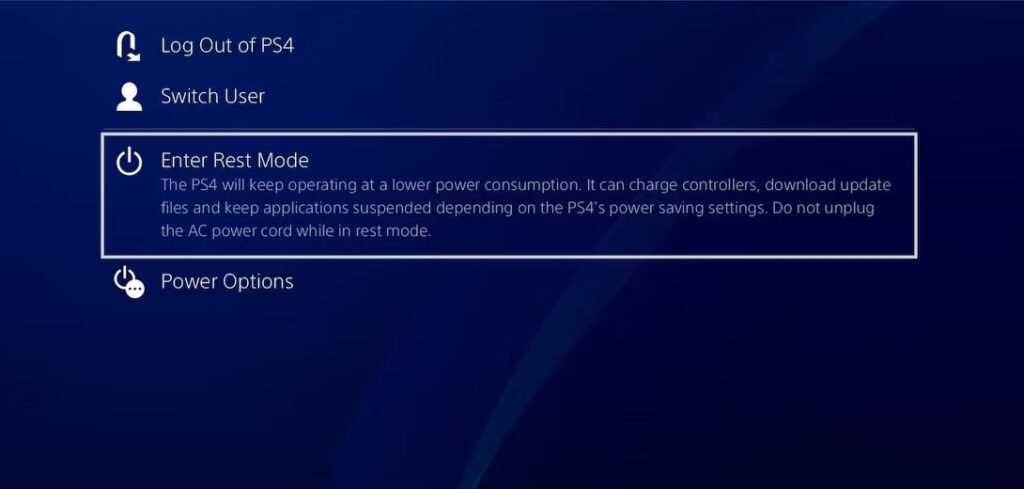
Download in Rest Mode
- Putting your PS4 in rest mode helps you achieve higher download speeds. Instead of keeping the PS4 idle, you can put it in rest mode while downloading. That won’t affect your download; it will keep downloading in the background.
- Go to Settings > Power Saving Settings > Set Features Available in Rest Mode.
- Enable Stay Connected to the Internet.
- Put your PlayStation in rest mode by holding the PS button and selecting Enter Rest Mode.
If you follow all these steps correctly, I doubt that you will still have slower download speeds. So give these methods a try and watch your download speed go higher and higher.
Also, after applying these methods, wait for at least 5 minutes as it might take a bit of time to see the results. For more helpful PlayStation blog like this click here. Happy Gaming!
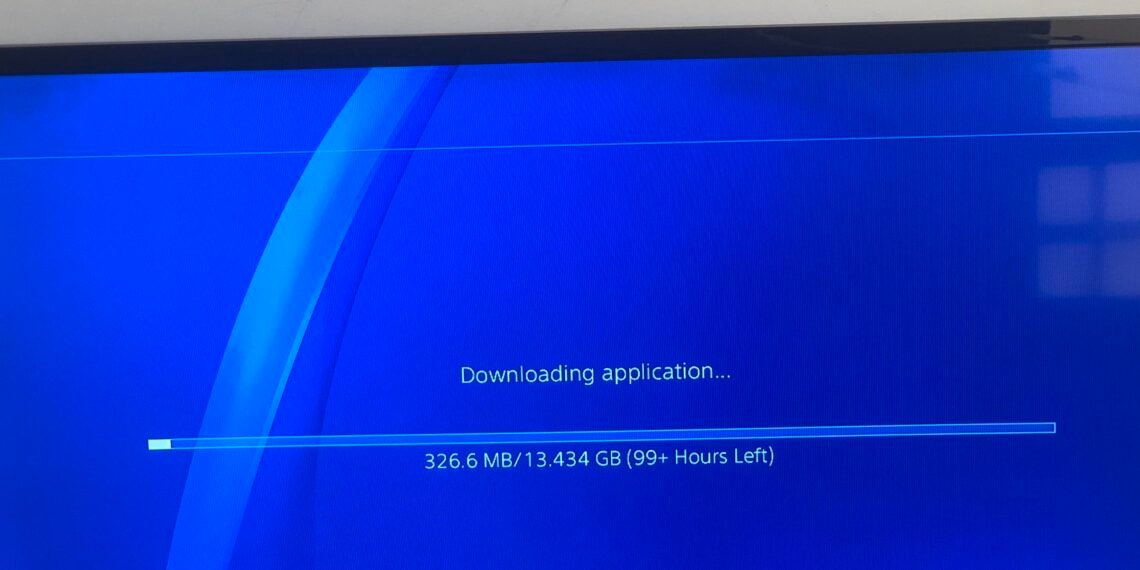


Discussion about this post